Blog Archive
- 2011 (1)
- 2010 (961)
-
2009
(549)
- December(64)
- November(68)
- October(116)
- September(100)
- August(61)
- July(70)
- June(27)
- May(17)
- April(10)
- March(2)
-
February(8)
- Current Newspaper Subscription Deals
- Alternative Strategies to Save on Groceries
- UT Albertsons Menu for week 2/18 to 2/24
- How to Use Walgreen's Online Rebate System
- PYP Communication Features Part Three: The Chat Room
- The Truth Is Revealed: Why PYP?
- PYP's Communication Features Part 2: Instant Messa...
- PYP's Communication Features Part 1: Private Messages
- January(6)
- 2008 (30)
Blog Archive
-
▼
2009
(549)
-
▼
February
(8)
- Current Newspaper Subscription Deals
- Alternative Strategies to Save on Groceries
- UT Albertsons Menu for week 2/18 to 2/24
- How to Use Walgreen's Online Rebate System
- PYP Communication Features Part Three: The Chat Room
- The Truth Is Revealed: Why PYP?
- PYP's Communication Features Part 2: Instant Messa...
- PYP's Communication Features Part 1: Private Messages
-
▼
February
(8)
About Me
Join
one of our Fan pages on Facebook for local deals! |
|
|
Utah Shopping Secrets 
|
Idaho
Shopping Secrets  |
| Colorado Shopping Secrets  |
Nevada Shopping Secrets  |
| Oregon Shopping Secrets  |
Wyoming Shopping Secrets 
|
| California Shopping Secrets  |
Washington Shopping Secrets  |
Links
Subscribe via email
Subscribe Now: Feed Icon
PYP on the news!
Sunday, February 1, 2009
PYP's Communication Features Part 2: Instant Messaging Away from PYP
Ever wished you could contact a fellow PYPer even when they weren't on PYP? Read on to find out how you can . . .
This is part two of a three-part series on how to use PYP's multiple methods for allowing members to communicate with each other outside of the forums. Whether you're new to PYP or a long-time veteran, some of these features might surprise you. This section focuses on how to use PYP's instant messaging profile option , a means by which you can use popular IM programs (Yahoo, AIM, MSN, and ICQ) to contact other PYPers who have enabled this option, even when they're not on PYP.
1. You'll notice that certain users have between one and four icons beneath their profile information. These icons signify the IM programs for which they've entered their names so that others can contact them. As you can see, I've enlarged the area beneath my name to show that both the AIM and Yahoo icons appear. This means that I've entered contact information for these two instant messaging programs. To contact me you must have one of these programs installed on your computer, and you should simply click the icon for the program you want to use.
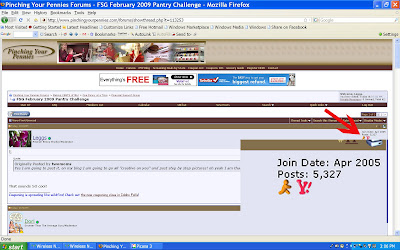 2. A window will open and offer you the option of either sending the person a message or adding them to your buddy list.
2. A window will open and offer you the option of either sending the person a message or adding them to your buddy list.
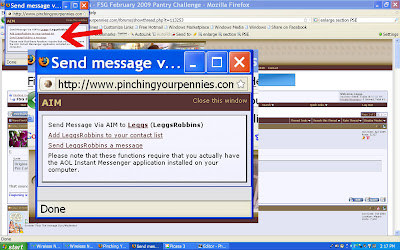
Whichever one you select, a third window will open and ask you to launch your chat program. From this point on, you are no longer being directed by PYP and are instead being guided by your IM program. Simply follow the steps your chat program indicates, and you'll be able to contact the person listed if they're online under one of their hanles.
Now, if you'd like to add your own instant messaging information so that others can contact you off PYP, here's how to do it.
1. While logged in to PYP click on the User CP link on the far left-hand side of the upper navigation bar.
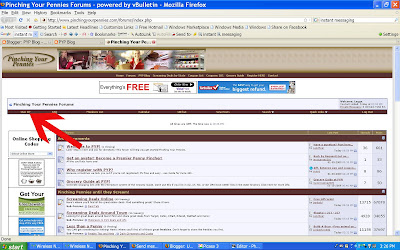
2. Click on the "Edit Options" link on the left-hand side navigation bar.
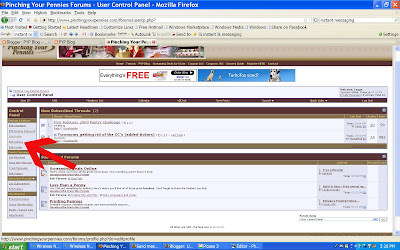
3. On the new page that opens, scroll down until you see a section for inputing your usernames. Once there, simply type in your handles for whatever messaging systems you choose. Continue scrolling down an press "submit."
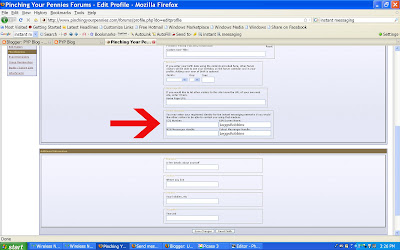
Other Posts in the PYP Communication Features Series:
How to Send and Receive Private Messages
How to Use the PYP Chat Room
This is part two of a three-part series on how to use PYP's multiple methods for allowing members to communicate with each other outside of the forums. Whether you're new to PYP or a long-time veteran, some of these features might surprise you. This section focuses on how to use PYP's instant messaging profile option , a means by which you can use popular IM programs (Yahoo, AIM, MSN, and ICQ) to contact other PYPers who have enabled this option, even when they're not on PYP.
1. You'll notice that certain users have between one and four icons beneath their profile information. These icons signify the IM programs for which they've entered their names so that others can contact them. As you can see, I've enlarged the area beneath my name to show that both the AIM and Yahoo icons appear. This means that I've entered contact information for these two instant messaging programs. To contact me you must have one of these programs installed on your computer, and you should simply click the icon for the program you want to use.
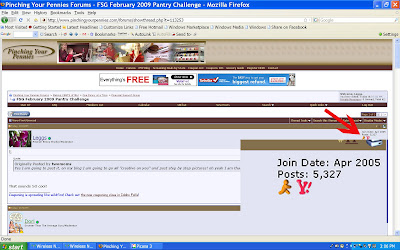 2. A window will open and offer you the option of either sending the person a message or adding them to your buddy list.
2. A window will open and offer you the option of either sending the person a message or adding them to your buddy list.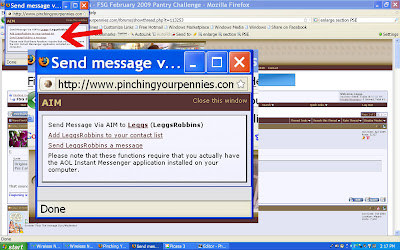
Whichever one you select, a third window will open and ask you to launch your chat program. From this point on, you are no longer being directed by PYP and are instead being guided by your IM program. Simply follow the steps your chat program indicates, and you'll be able to contact the person listed if they're online under one of their hanles.
Now, if you'd like to add your own instant messaging information so that others can contact you off PYP, here's how to do it.
1. While logged in to PYP click on the User CP link on the far left-hand side of the upper navigation bar.
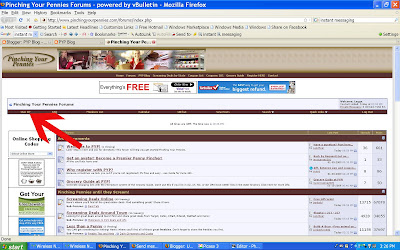
2. Click on the "Edit Options" link on the left-hand side navigation bar.
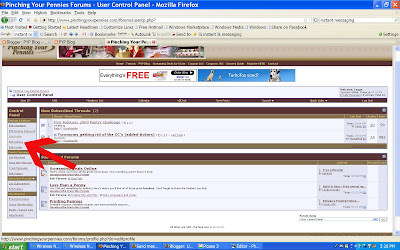
3. On the new page that opens, scroll down until you see a section for inputing your usernames. Once there, simply type in your handles for whatever messaging systems you choose. Continue scrolling down an press "submit."
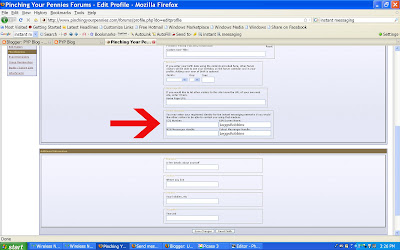
Other Posts in the PYP Communication Features Series:
How to Send and Receive Private Messages
How to Use the PYP Chat Room
Subscribe to:
Post Comments (Atom)
Followers
PYP Forums State Forums Coupons 101 Register Contact PYP on Facebook Real Mom Kitchen blog
Welcome to PYP - The BEST source for original grocery deals and information. We don't just recirculate second-hand deals from around the blogosphere - PYP is where it all starts! We have oodles of insider info, fabulous deals, ROCKIN' forums, and comprehensive shopping lists created by volunteers and staff. Look around and see what we have for you!







0 comments: