Blog Archive
- 2011 (1)
- 2010 (961)
-
2009
(549)
- December(64)
- November(68)
- October(116)
- September(100)
- August(61)
- July(70)
- June(27)
- May(17)
- April(10)
- March(2)
-
February(8)
- Current Newspaper Subscription Deals
- Alternative Strategies to Save on Groceries
- UT Albertsons Menu for week 2/18 to 2/24
- How to Use Walgreen's Online Rebate System
- PYP Communication Features Part Three: The Chat Room
- The Truth Is Revealed: Why PYP?
- PYP's Communication Features Part 2: Instant Messa...
- PYP's Communication Features Part 1: Private Messages
- January(6)
- 2008 (30)
Blog Archive
-
▼
2009
(549)
-
▼
February
(8)
- Current Newspaper Subscription Deals
- Alternative Strategies to Save on Groceries
- UT Albertsons Menu for week 2/18 to 2/24
- How to Use Walgreen's Online Rebate System
- PYP Communication Features Part Three: The Chat Room
- The Truth Is Revealed: Why PYP?
- PYP's Communication Features Part 2: Instant Messa...
- PYP's Communication Features Part 1: Private Messages
-
▼
February
(8)
About Me
Join
one of our Fan pages on Facebook for local deals! |
|
|
Utah Shopping Secrets 
|
Idaho
Shopping Secrets  |
| Colorado Shopping Secrets  |
Nevada Shopping Secrets  |
| Oregon Shopping Secrets  |
Wyoming Shopping Secrets 
|
| California Shopping Secrets  |
Washington Shopping Secrets  |
Links
Subscribe via email
Subscribe Now: Feed Icon
PYP on the news!
Sunday, February 1, 2009
PYP's Communication Features Part 1: Private Messages
This is part one of a three-part series on how to use PYP's multiple methods for allowing members to communicate with each other outside of the forums. Whether you're new to PYP or a long-time veteran, some of these features might surprise you. This section focuses on how to use PYP's Private Message system, a means by which you can send private messages to other people on PYP.
1. While logged on to PYP, click on the "Private Messages" link in the upper right-hand corner of your screen. This will take you to your private message window.

2. Click on "Send New Message" on the left-hand sidebar.

3. Enter the name of the person to whom you wish to send a message. You can send this message to more than one person by entering multiple usernames with a semicolon in between. Enter the subject and body of your message below.
 4. Finally, click on the "Submit Message" button, located just below the body of the message. A popup window will appear and ask you whether you want delivery confirmation on your message. Delivery confirmation will allow you to view whether or not the recipient has read your message. Choose the appropriate option, and your message will be sent.
4. Finally, click on the "Submit Message" button, located just below the body of the message. A popup window will appear and ask you whether you want delivery confirmation on your message. Delivery confirmation will allow you to view whether or not the recipient has read your message. Choose the appropriate option, and your message will be sent.
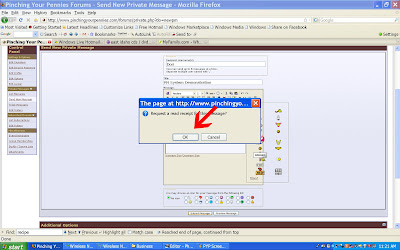
5. When you receive a reply, a pop-up window will appear when you log in, informing you that you have a new message. Additionally, the "Private Message" section in the upper right-hand corner of your screen will appear in bold, telling you that you have an unread message. Simply click on it to see the message.
I hope this helped; stay tuned for the future sections, which will discuss how to use the chat screen and the instant message icons to access people via AIM, MSN, and Yahoo.
Other Posts in the PYP Communication Features Series
How to Use the PYP Chat Room
How to Use Off-PYP Instant Messaging
1. While logged on to PYP, click on the "Private Messages" link in the upper right-hand corner of your screen. This will take you to your private message window.

2. Click on "Send New Message" on the left-hand sidebar.

3. Enter the name of the person to whom you wish to send a message. You can send this message to more than one person by entering multiple usernames with a semicolon in between. Enter the subject and body of your message below.
 4. Finally, click on the "Submit Message" button, located just below the body of the message. A popup window will appear and ask you whether you want delivery confirmation on your message. Delivery confirmation will allow you to view whether or not the recipient has read your message. Choose the appropriate option, and your message will be sent.
4. Finally, click on the "Submit Message" button, located just below the body of the message. A popup window will appear and ask you whether you want delivery confirmation on your message. Delivery confirmation will allow you to view whether or not the recipient has read your message. Choose the appropriate option, and your message will be sent.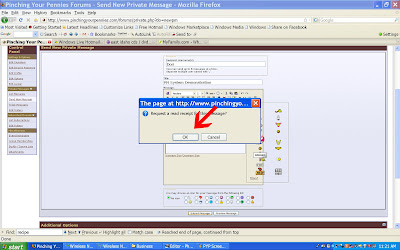
5. When you receive a reply, a pop-up window will appear when you log in, informing you that you have a new message. Additionally, the "Private Message" section in the upper right-hand corner of your screen will appear in bold, telling you that you have an unread message. Simply click on it to see the message.
I hope this helped; stay tuned for the future sections, which will discuss how to use the chat screen and the instant message icons to access people via AIM, MSN, and Yahoo.
Other Posts in the PYP Communication Features Series
How to Use the PYP Chat Room
How to Use Off-PYP Instant Messaging
Subscribe to:
Post Comments (Atom)
Followers
PYP Forums State Forums Coupons 101 Register Contact PYP on Facebook Real Mom Kitchen blog
Welcome to PYP - The BEST source for original grocery deals and information. We don't just recirculate second-hand deals from around the blogosphere - PYP is where it all starts! We have oodles of insider info, fabulous deals, ROCKIN' forums, and comprehensive shopping lists created by volunteers and staff. Look around and see what we have for you!







0 comments: